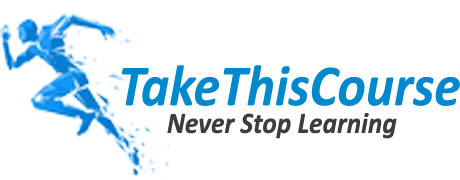What is Canvas?
Before Stanford Canvas, let’s have an introduction about Canvas. Canvas is known to be a very meticulously designed cloud-based learning management system (LMS) by the instructor. Canvas has been successfully empowering faculties, engaging students and making learning and teaching much easier since the past 9 years. The canvas has found out to be very easy-to-use, very reliable and easily adaptable LMS that pretty much understands the evolving learning and teaching needs and acts accordingly. With Canvas, a lot can be gained and a high success rate in students has been achieved.
Brief about Stanford Canvas:
The Stanford Canvas is used by the faculty and students in order to make their teaching and learning experience even more amazing and result-oriented. Both the students and the instructors can make the most out of this LMS by keenly paying attention to its details and using very feature properly. The technical team of the Stanford Canvas is always looking for ways and suggestions to improve the interface so that it stays up-to-date and useful. Discover the Best + Free Stanford Online Courses with Certificates to elevate your skills and knowledge.
Key Features available through Stanford Canvas:
One can use Canvas to do a lot of different activities like:
- A teacher can easily organize his course using an integrated calendaring and syllabus system, content modules and communication stream.
- With the help of the Stanford Canvas, learners get a chance to think out of the box by sharing their views and opinions in the discussion forums. It stimulates active learning, critical thinking which is a good exercise for students.
- The Canvas controls the built-in faculty and student audio and video recording functionality very efficiently. This makes sure that there is a great deal of interaction between students and teachers even though they are not in a classroom. This feature is very important during quizzes, assignments, discussions and web conferencing.
- Can save a lot of time using the SpeedGrader features.
- Teachers can easily get access to their course whenever and wherever they are using their mobile app. It can be an iPhone, an iPad or any Android device.
- Keeping track of a student’s grade and communicate with them regarding their studies is difficult in the case of online learning. But this problem is not a problem anymore with the help of Canvas. A teacher can now easily set up the assessment tools that track, grade and communicate student outcomes.
- Students can easily access their assignments, quizzes and communicate with peers and instructors easily.
Canvas for Students:
The Stanford canvas has a dashboard and global navigation links. With canvas, you can also navigate a course and access different assignments. Gain insights into the academic and campus life at NYU and Stanford with our comparative analysis.
Find out everything you need to know about Emory Canvas in our comprehensive guide to the platform.”
Dashboard:
When you log in to canvas, first you’ll see is the dashboard that provides a high-level view of courses. You will also have three viewing options you can select from. Card view lost to view and recent activity.
- Card View:
It displays a course card for each of your favourite courses. Each card contains clickable icons for assignments, announcements, discussion or files.
- List View:
It displays all course to-do items in a view to help you easily manage tasks across all of your courses. It opens to your current date. You can also move up and down on the page to view past or future items.
- Recent Activity:
It displays a stream of recent notifications from all your recent courses. It includes announcements, conversations, assignments, discussion and peer reviews.
Global Navigation Menu:
Gives you direct access to courses and other areas of the canvas. From account link, you can modify your user setting and specify your notification preference, upload personal files, manage e-portfolios and logout of the canvas.
It has other options as well like calendar option is used to view your personal and course calendar, the group option will let you know the groups you’re in, the option of the course will give you information about your courses, the inbox button will help you view and send messages to your peers and instructors and much more.
Canvas for Instructors:
The Stanford canvas user interface has three main components:
Dashboard, sidebar and global navigation.
Dashboard:
The First thing you see when logged into the canvas is your Dashboard. It provides a High-level view of the courses. The dashboard has two viewing options:
- Course Card:
It shows a course card for each of your favourite courses. Each card can include up to 4 icons for announcement, assignments, discussions and files. You can use the settings to change the colour or icon of the course card. You can also move or reorder the course cards. Thus many changes can be made accordingly.
- Recent Activity:
The recent activity view displays a stream of recent notifications from all of your courses. It includes announcements, conversations, assignments and discussions. New or unread activities are shown by indicator dot. You can also view the details of each activity by clicking the show more button. With that, you can also directly access the recent activities by clicking the link of that activity.
Sidebar:
The sidebar includes a to-do-list and a coming up feed.
- To-do-list:
The to-do-list helps you keep track of the assignments you need to grade. Click any assignment link and canvas directly to the grade book. Click remove icon next to any item to ignore the assignment.
- Coming up the Feed:
The coming up feed lists all the upcoming assignments and event within your courses. To view grade information for your courses click the view grade button. You can easily and quickly access grades for any of your courses and view student interaction report.
Global Navigation Menu:
It is the final interface component which gives you direct access to your course and their areas of the canvas. It is accessible to any page within the canvas. You can access your favourite courses or view all courses. Edit one or view any group or view the global calendar that shows assignments and events from each of your resources or even viewing your conversations and much more can be done from here.
By looking at the amazing features of the Stanford canvas by Stanford University, we at takethiscourse.net totally agrees that this LMS is one of its kind and can become a great source of learning and teaching for both students and teachers.