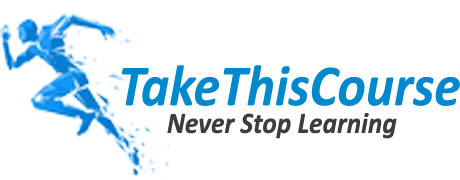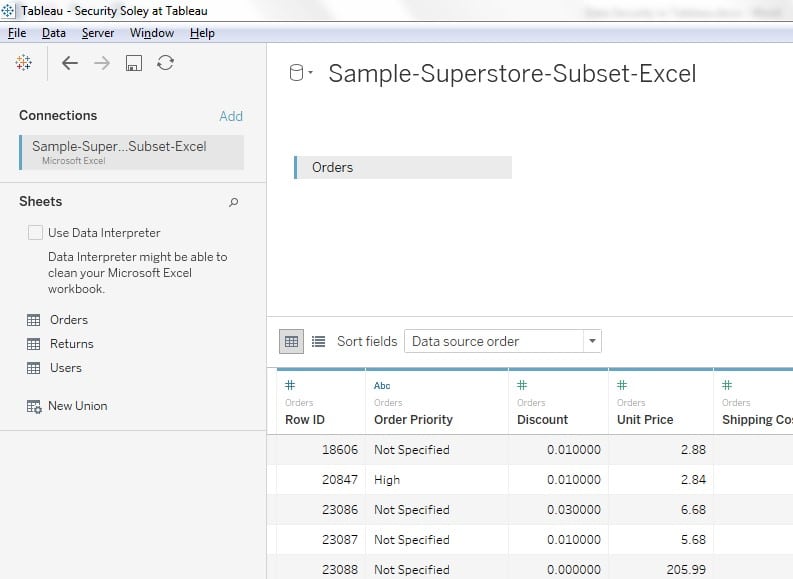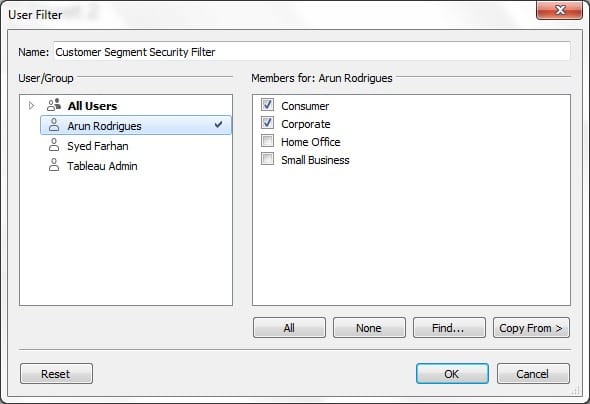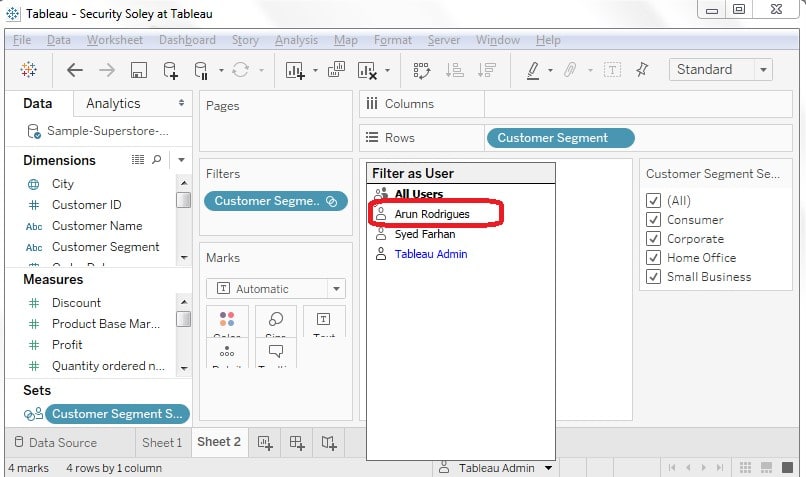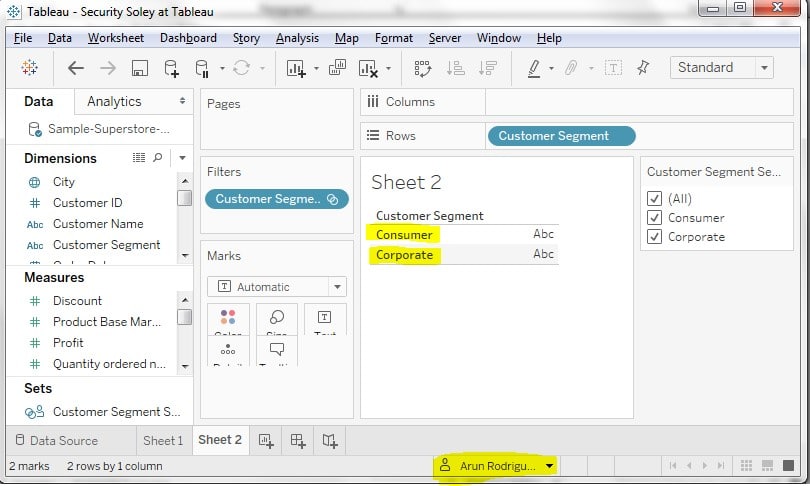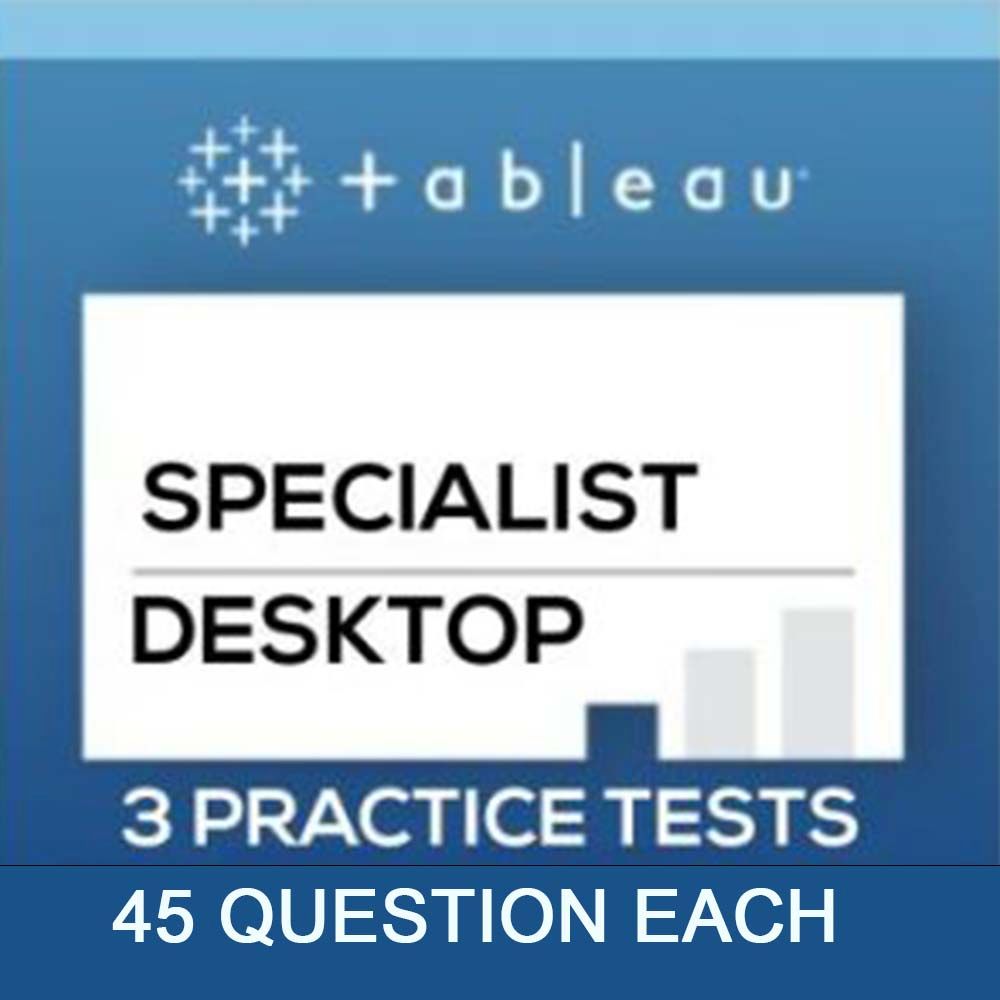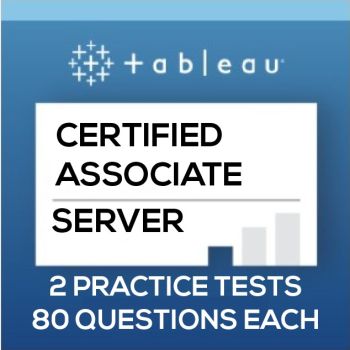Overview
Following are the main components of Tableau Server security:
- Authentication
- Authorization and Permission
- Data Security in Tableau
- Network Security
In this article, we are going to discuss Data Security in Tableau. For other components of security like Authentication, Authorization and Permission and Network Security, see our other articles.
Data Security ensures that only relevant and permitted data is visible to any user at any point of time. For example, a doctor should be allowed to see only his patients’ data and similarly, a teacher should have access to data of his class students only.
Following ways can opt to implement the data security in Tableau Server:
- Security done solely in the database
- Security done solely in the Tableau Server
- Hybrid approach (Security done both in database and Tableau Server)
We shall be discussing all three approaches one by one to give a complete idea of data security in Tableau. In this part of the tableau article series. we are going to discuss Security done solely in the Tableau Server.
Security Done Solely for Data Security in Tableau Server:
How to do it:
This is done using user filters which are defined in Tableau Desktop. From the data menu, click server and click user filter option to create the user filters. In this option, you will see all those fields which can be used as a basis to filter the data.
Requirement Statement:
We have superstore data and we want to give access to users based on the Customer segment. We have two users in our Tableau Server. One user should be having access on 2 customer segments whereas other users should be able to see the other two customer segments. Admin User should be able to see all 4 customer segments.
Step by Step Solution:
- Let’s connect to Tableau Server and see the users in our Tableau Server. We have a site TEST which has the following 3 users:
- Open Tableau Desktop and connect to Super Store excel data source:
- After connecting to the excel file of Super Store, Drag Order Sheet to query the data as shown in the figure below:
- Using Tableau Desktop, connect to Tableau Server site which contains the users:
- After connecting to the site, you will be able to see all the users in that site at the right bottom corner as shown below:
- Drag customer segment on the rows shelf, clearly seen there are 4 customer segments in the data:
- In order to create the security, Go to Server and click users filter and select the option of Customer Segment:
- It will open the configure security dialog:
- Write the name of Filter as Customer Segment Security Filter and select two customer segments for user Arun:
- And select other two customer segments for User Syed:
- For User Tableau Admin, select all 4 options:
- By clicking OK, It will create a set which is visible in the Sets section:
- Put this set in the Filter:
- It will place this set in the Filter pane:
Test and Validate the Security:
In order to validate the security, Tableau has given the user selection option from the bottom.
- Select the user Arun in the list of user from the bottom as shown below:
- Once you select User Arun, It will show his respective two customer segments in the view:
- Now select the user Syed and it will show his configured customer segments:
- Now select the Admin user for which we had configured to show all 4 customer segments:
This is the way, we can create user filters to restrict the data. Similarly, we can create many user filters to create security as per business requirement.
Limitation of this Technique:
This way for doing Data Security in Tableau has a limitation that if there are changes in the security matrix, you need to open the workbook and publish after configuring the security access. This method is feasible when the security configuration is static and does not change frequently. You can checkout the 2nd part of data security in tableau at takethiscourse.
Reference Files:
We have discussed in detail about Data Security in Tableau using Security done solely in the Tableau Server. We’ll be discussing other Tableau Security related articles later to complete this area for our readers. So, stay in touch.
Author Bio:
Syed Farhan Ashraf is an expert professional working for enterprise BI solutions and helping his clients in managing large scale projects. He has expertise in data integrations, developing dashboards using Tableau, Python and other data visualization and analysis tools. An active member of the Tableau community in providing training and guidance to newbies.
Checkout more articles from the same author: